Contact
technicalsupport@gulfcoast.edu
850.913.3303
Office 365 for Home Use
Updated: 3/11/2025
- Navigate to myGCSC
- Enter gulf coast email. Click Sign In
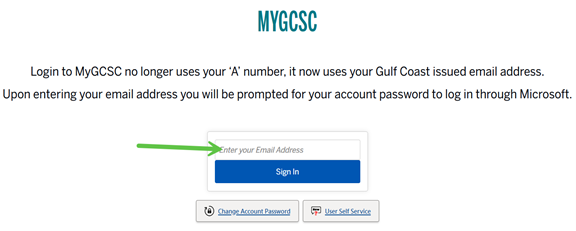
- Enter password.
- Verify your identity by choosing one of the presented options
- Locate the Student Email tile. If not readily visible, click discover more located towards the bottom of the page
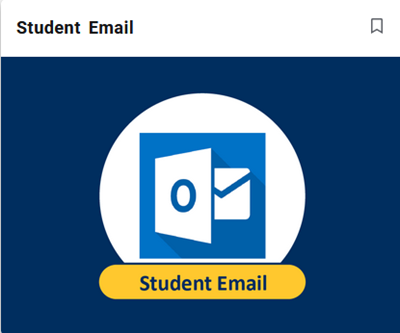
- Click the nine dots located in the upper left-hand corner
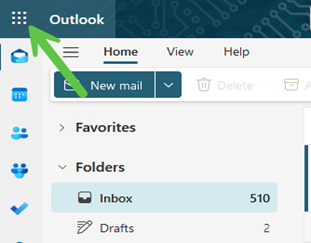
- Click Microsoft 365
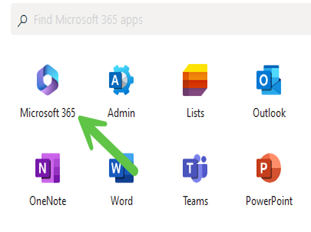
- Click Install and more
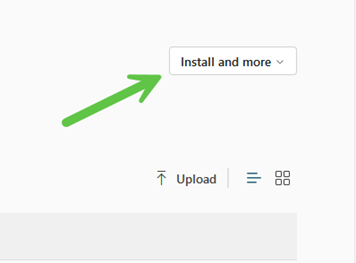
- Click Install Microsoft 365 apps
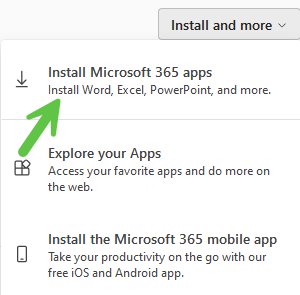
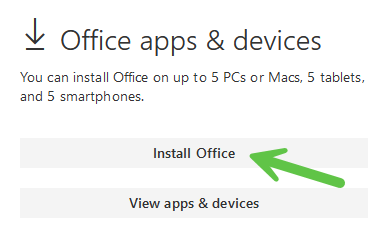
- Click downloads in the upper right-hand corner
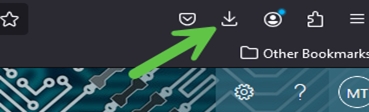
- Double click on the downloaded file.
- The installation will take up to an hour to complete depending on your PC. It is recommended to close all other applications prior to starting the installation.
- If you are asked to activate or authenticate your Office product, you will need to use your gulf coast email address.